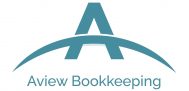Whitelisting Aview Bookkeeping Emails
It is important that you mark hello@aviewbookkeeping as ‘Safe’ or ‘Add to Contacts’ so that you don’t miss information about your bookkeeping services, governmnet grants , special offers and news at aviewbookkeeping .
To do so, please follow the steps below:
In Gmail:
Click on hello@aviewbookkeeping.com.au and Add to Contacts and drag hello@aviewbookkeeping.com.au email from the Promotions or Updates tab to Primary Inbox and click “Yes” when asked if you want to apply to all future messages from this sender.

In Outlook or Hotmail Web Apps:
Once you open an email message, you’ll see three vertical buttons to the far right of the message preview pane. Click those buttons and then click Add to Safe Senders.

In Outlook Desktop App:
There are two ways to whitelist emails in each version of Outlook. Choose a message from the sender and choose Home > Junk > Never Block Sender or Never Block Sender’s Domain.